v
0
r
t
3
X
Profiles FOR Your Windows Games.
for Windows
Installer
(recommended)
size:
SHA1 :
This is the compressed v0rt3X executable.
Extract into a v0rt3X directory.
Developer Website: https://oldtools.github.io
Source code: Github Page
Released :
Features
- A simple interface
- Intelligent executable filtering and link-naming.
- Global and granular controls.
Usage
Profiles
A "profiles" folder contains profile jackets properly named for each game.
Launchers
A "launchers" folder contains a shortcut for each game profile.
-
Profile Directory
A profile folder may contain many files including a "Game.ini configuration file, a shortcut to the executable, controller profiles,
monitor configuration files, audio-device preferences, pre-run / post-run scripts and other metadata files such as
an html file with the name of the profile found on pcgamingwiki and a numreical json file corresponding to the appid on steam's databaseLauncher Shortcuts
Each shortcut uses the v0rt3X program to load the settings found in the corresponding profile folder (Game.ini).
In addition to the executable's shortcut launcher found inside each profile folder is also a batch file that can launch the game with most abilities
available to the v0rt3X launcher program and doesn't require v0rt3X.
Executables in each Game's installation folder can be included during the launcher-creation process to allow v0rt3X to determine the appropriate
executable while providing an easy way to reassign it to another which are linked as shortcuts in the "alternates" subdirectory.
Setup & Config
Setup Tab
The Setup Tab contains global options such as program-assignments, directories and template references.
-
Setup Tab
v0rt3X basic setttings such as profile & launcher locations, game-installation directory inclusions, online-library exceptions and the order of operations governing ancillary programs can be configured in the setup tab.
Keymappers, monitor-confuration and audio-device-switching programs can be downloaded, assigned and configured to establish templates for your games. v0rt3X has ingegrated configuration-wizards for supported programs. Clicking on the small buttons adjacent to path-assignment selection-buttons will display a list of supported programs which can automatically be downloaded for a simplified and streamlined setup.
Many UI elements hold right-click sub-options unique and granular.
Config Tab
The Config tab offers options to localize, centralize, package and update existing assets.
-
Config Tab
Localize, Centralize & Package
A profile folder may contain many supporting assets, however these assets may exist in a variety of spaces.
Any item not marked as centralized will be propagated as a unique asset for every game's profile folder.
A "Localized" configuration generates profile assets in the game's installation folder.
Using the "Package" option will deploy supported programs into each game-installation folder.
A "Centralized" configuration does not propagate assets and instead references singular script files and template-items as existing in the assigned locations, thus centralized games share assets with others similarly configured.
>Overwrite or Update
Overwrite will re-create and propagate all assigned items, while update will only append itemss previously unassigned to existing game profile configuration files.
Net-Check & Name-Check
Name-Check enables the lookup-table to be referenced during game-identification. Matching titles are assigned the steam appid number.
Net-Check downloads available json-data correllating to the assigned steam-appid which contains extensive information and assets-links.
An html file is aquired from PCGamingWiki.com to supply alternate possibilities for locations configuration-settings and save-data can be found.Borderless Gaming
Limitations restricting a game's video output may be overcome through the use of a windowing program such as the supported program "BorderlessGaming".
The need for windowing is usually reserved for unique and older titles, however multi-monitor environments may require one as a matter of compatibility.
Options are provided to control the persistence of the assigned windowing program.
Library Population & Filtering
Executable List
The detected executables populate the library list-view panel where any file can be assigned unique options, arguments, templates or exclusions.
-
Executable List
The speed at which a library populates is drastically effected by enabling the "net-check" option.
The metadata aquired by the net-check option is not generating functionally integrated data, so enable this option for posterity only.General list manipulations such as clear-all, select/remove -all/none alongside other functions such as downloading meta-data, opening the profile-directory, opening an executable's directory, and adding cli options and arguments.
Uninstallers, driver/dependency frameworks, crash-dumpers, debug-modes and other commonly included peripipheral executable files are automatically excluded from during library population .
Individuated Overrides
Names, steam appids, arguments and run-options as well as any tempalte to propagate can be set with an override.
-
"<" "y" "n"
The "<" fields will allow for any file path. Boolean values found as "y" fields can be changed to "n" "0" or "off" and conversely, "y" "1" and "on".
Enabling or disabling a boolean override affects the changes to the configuration file and file propagation, however this follows any centralization options.Every game title included to be part of a library follows the settings defined in the config tab.
Games which require overrides to any of these options may define them explicitly by double-clicking a cell which corresponds to the feature.
[Keymappers]
Antimicro/x
Free and open sourced. These are the preferred keymappers offering the highest compatability and most options while remaining simple to configure.
JoyXoff
JoyXoff is a unique and capable keymapper with a built-in on-screen-keyboard. Robust and exhaustive low-level reamapping options make JoyXoff extremely powerful.
Xpadder
The version available for download is the last "free version". Xpadder is very versitile, easy to use, lightweight and provides standard abilities adopted by most keymappers.
JoyToKey
Free and open sourced but with imited support through v0rt3X.
-
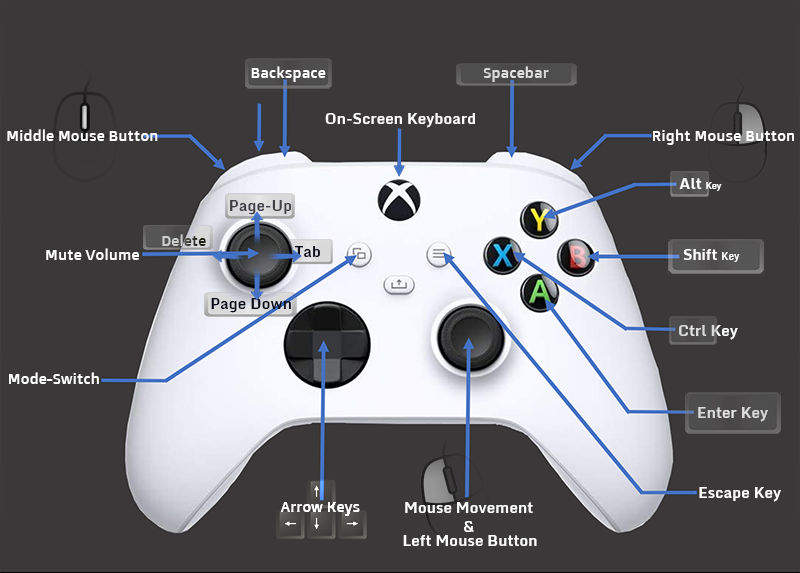
Templates
The templates are designed to control the mouse and keyboard while holding the "back" button.
The Right analog stick controls the mouse.
The R-Stick Button is Left-click.
The R-Trigger Button is Right-click.
The L-Trigger Button is Middle-Mouse-Button-Click.
The A-Button is the enter-key.
The X-Button is the Shift-key.
The B-Button is the Alt-key.
The Y Button is the Ctrl-key.
The L-Shoulder(bumper) button is the Backspace-key.
The R-Shoulder(bumper) button is the Space-Key.
The D-Pad corresponds to arrow keys.
Holding the Left-Analog stick upwards for a few seconds will activate the Win-Key.
The game-quit button combination is Back+Hold + Menu-Button(ctrl + f12)
the game-reset button combination is Back+Hold + L-Stick-Button) (ctrl + f2)
The on-screen-keyboard is Back+Hold + guide (xbox) button. (alt+ctrl+f9)
Mediacenter / Desktop
Saving Profiles
[Monitors]
DisplayChanger
This is the preferred monitor layout utility. A preview is offered during configuration for the current monitor/s resolution/s of the current running game upon exit of the launcher.
MultiMonitorTool
The multimonitor tool will save the current monitor/s resolution/s of the current running game upon exit of the launcher.
[Just After Lauch & Just Before Exit]
Run After Lauch
This program will run after launching the game executable.
Executable-Aware programs such as trainers or mods can be set here.
Run Before Exit
This program will launch before the game is exited.
Cloud-backup and save-state procedures may find utility
-
Options
A checkbox to wait until the exectuable terminates
[Pre / Post]
Pre-Run & Post-Run
Pre-Run and Post-Run programs and scripts can be arranged in any order both before the game's execution and after the game has exited repectfully.
-
Options
A checkbox to wait until the exectuable terminates
Any pre/post scripts native to windows platforms and those generated by v0rt3X are propagated as assets during profile/launcher creation.Order
The order of the pre or post application can be identified as $This Prog$ in the feedback line beneath the dropdown.
Integration
SoundVolumeView, and other utilities can be downloaded and configured to create device-configuration profiles.
A dropdown is provided to select a device upon detection.
FAQs
Question: Android, Linux & MacOS?
Answer: eh... It works under wine, but pretty much windows only.
Question: I'm having trouble with a feature. It's a bug?
Answer: Create an issue on Github.com and I'll respond or